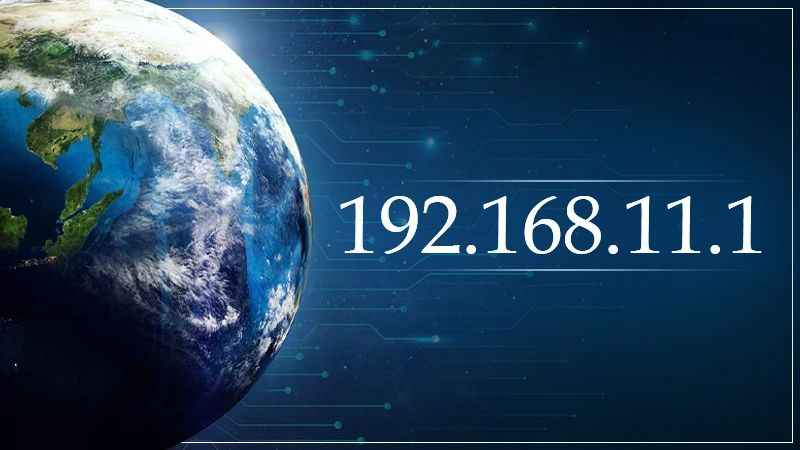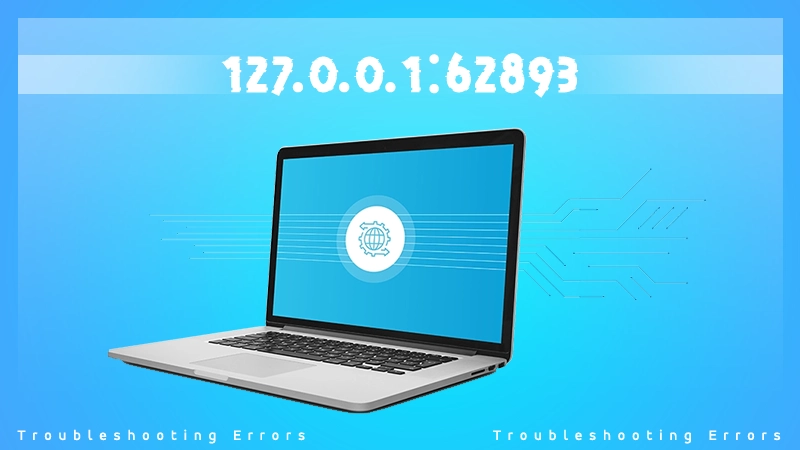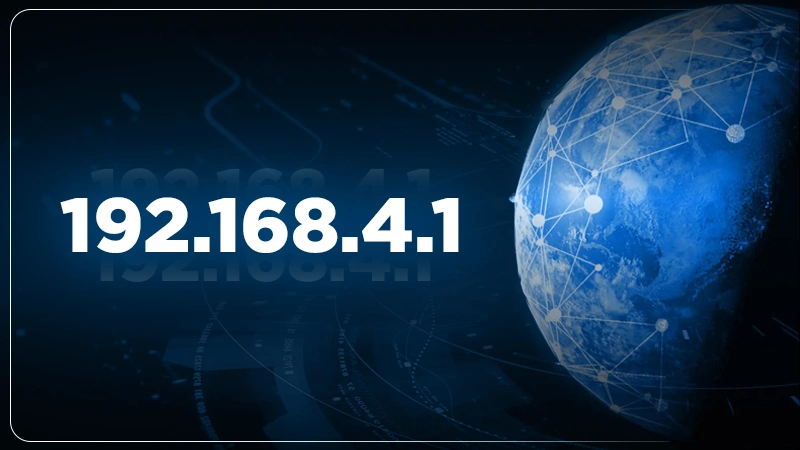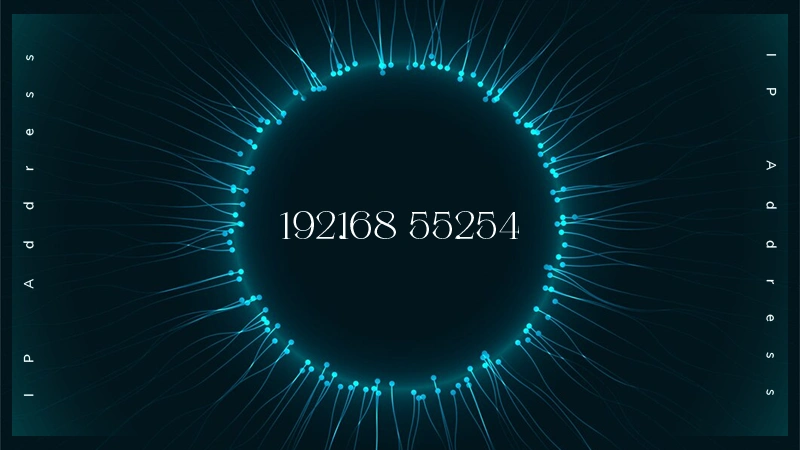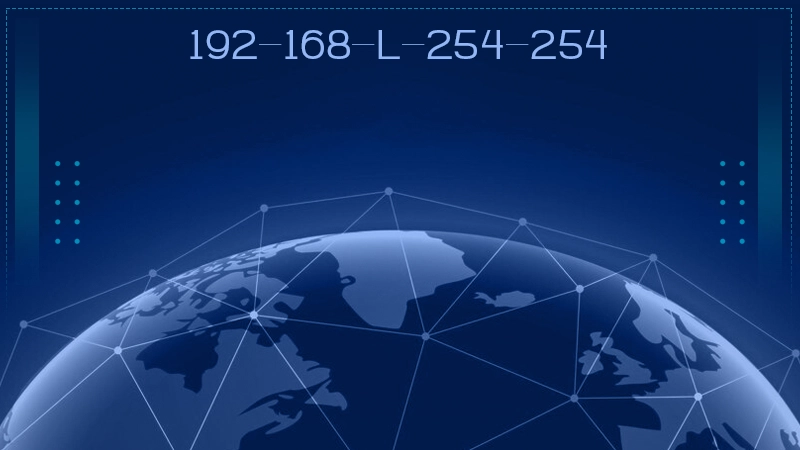To login to your router, you need to enter the required username and password. In most cases, the admin/admin combination of username and password works.
The internet plays a vital role in our lives daily, whether it’s about handling an important assignment or buying groceries. So, learning how to manage your home network ensures seamless internet access.
Here, 10.0.0.1 shows its importance, as it works as the common gateway for router configuration and is the default IP Address to access the Admin Panel.
If you’re hearing this for the first time, this write-up will provide all the required information and will help you connect and configure your router using 10.0.0.1. Read on!
Quick Answer
10.0.0.1 is a private IP address commonly used as the default gateway for routers. It allows users to access the router’s admin panel to configure network settings, manage devices, and troubleshoot issues.
What is a 10.0 0.1 Network?
10.0.0.1 is a private default IP address that most router companies use to access the admin panel. For large networking and Wi-Fi routers, 10.0.0.1 is the default address and belongs to Class A of the private IP address range.
In addition, it is the common IP address used to access the admin page for routers like Comcast Xfinity. These companies have a set address that can be used to access the admin page, from where you can manage the router settings.
Moreover, some people often confuse 10.0.0.1 with 10.0.0.0.1, so make sure that you add only two zeros after 10. Also, making any punctuation errors, like adding two dots (10..0..) is also wrong.
How to Find Your Router’s IP Address?
Before you log in to your router’s console, you must know its IP address. To find your router’s IP address:
- On Windows – Either use the ipconfig command on your PC’s command prompt or go to Control Panel >> Connections >> look under the IPv4 Default Gateway column.
- On Mac – Check the IP address under the system preferences or use the netstat command in the utility window.
- On Mobile – Tap the advanced properties of your connection.
How to Log in to 10.0.0.1?
You can log into 10.0.0.1 from any web browser. But before that, make sure that you’ve already selected it as the default gateway address for your device and that there’s no IP conflict with the network. Then, simply follow the steps given below:
- Open the web browser on your device.
- Now, enter http://10.0.0.1 or 10.0.0.1 in the URL bar.
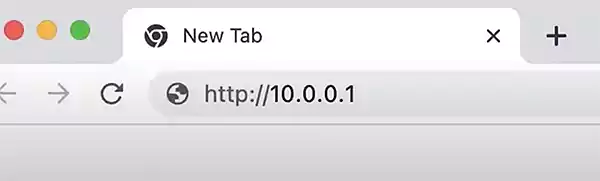
- Then, you’ll see a login page on your screen with empty fields—your username and password, for you to fill in.
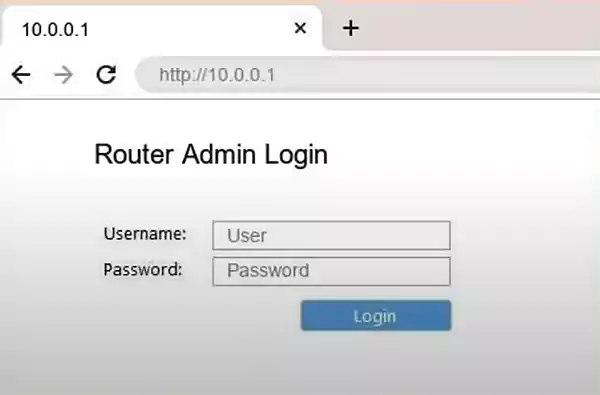
- Enter the required details and click Log In.
- Then, you’ll be directed to the Admin Panel of the router.
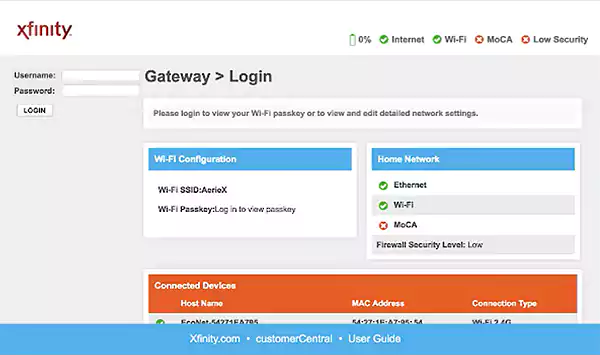
Now, you can change the settings, including Wi-Fi, LAN, WAN, username, password, and more.
Attention Please!
The IP address 10.0.0.1 is often mistyped as 10.0.0.0.1 which will return an invalid webpage. So, before proceeding to the steps to log in, make sure you’ve entered the address correctly.
Common Usernames and Passwords for 10.0.0.1
Every router has a built-in username and password to access the software and make the required changes to the network settings. Some of the common username and password combinations are given below.
| Username | Password |
| admin | password |
| admin | admin |
| admin | 1234 |
| admin | 0000 |
| Cisco | Cisco |
| cusadmin | highspeed |
Note that routers have multiple IP addresses, one for each network they connect to. A home/small business router has an IP on the local network (e.g., 10.0.0.1) and another on the ISP’s network for internet access (e.g., 151.101.210.137).
To access the router externally, you must use the external IP address if the router allows it. On the other hand, for DNS services, you need to use the external IP address, not the local one.
Common Issues You Can Face While Working with 10.0.0.1
The default IP address, 10.0.0.1 for your Wi-Fi router can surely help in accessing your router’s settings and managing configurations, but may include a few issues for you to deal with. These issues are:
1. Not Being Able to Connect With the Router
The most common issue with 10.0.0.1 IP addresses is not being able to connect with the router. This problem arises when you enter it into your web browser and end up receiving an error. One obvious cause behind it is that there are no devices on the network using this IP address.
To fix this issue, open the ping command in Windows to check if any device on the local network is using 10.0.0.1. Open the Command Prompt from the Start menu and type “ping 10.0.0.1.” Then, if the pin request times out or returns an error, it indicates that no device on your network is currently assigned to this IP address.
For the solution, consult your router’s manual or check your network settings to find the correct IP address.
2. Being Unresponsive
There might be some technical failures on the device or within the network that result in 10.0 0.1 pause or it being unresponsive. However, hardware malfunctions, firmware issues, or network configuration errors can also cause this unresponsiveness.
To fix this, unplug the router, wait for a few seconds, plug it back in, and reboot it. You can also check for firmware updates and see if there are any damaged wires. If the issue persists, the only option is to reset the router to its factory settings.
3. Incorrect IP Address Conflict
When using DHCP on the network, make sure that no devices are using 10.0.0.1 as a static IP address. If a device has a static IP of 10.0.0.1 while the DHCP server is also trying to assign this address, it can lead to an IP address conflict. This will create connectivity problems for both devices and start disrupting network communication.
To resolve this, check your network settings and confirm that 10.0.0.1 is exclusively assigned to your router. Moreover, do not assign this IP address to any other device manually, and verify that your DHCP server’s address range doesn’t include 10.0.0.1 to avoid accidental conflicts.
4. Incorrect Device Address Assignment
As an admin, you must set up your router with a static IP address to ensure clients rely on the address not changing. For routers used in homes, you need to enter the desired address (10.0.0.1) in the admin console.
So, if the address is typed incorrectly, the device will not be accessible at 10.0.0.1. The only option to avoid this is to check the IP address entry twice.
Wrapping Up
Learning about the 10.0.0.1 IP address ensures efficient router management and enhanced router management. So, if you know how to log in, configure settings, and fix common issues, you can ensure a seamless and secure internet experience.
Gaining knowledge about accessing your router’s admin panel, proper handling, and security measures, will help you effectively manage your home network without dealing with any errors.
Frequently Asked Questions
How do I login to my router with 10.0 0.1 admin?
How do I log into 192.168 0.1 Wi-Fi admin?
Open your web browser and type http://192.168.0.1 or http://dlinkrouter.local, then select the username, and enter the password. Finally, click ‘OK’ or ‘Login.’
Can I pause my Wi-Fi?
Yes, you can use the Google Home app to pause Wi-Fi on a Google Wi-Fi network.